Owncloud ist eine sehr nützliche Software, um Dateien auf dem eigenen Server abzulegen, für andere freizugeben und von mehreren Rechnern aus zu nutzen. Technisch findet der Dateizugriff entweder über den Browser oder übers WebDAV-Protokoll statt.
Als Berater bin ich oft in fremden Netzwerken unterwegs, die alle möglichen Einschränkungen haben, z. B. auch häufig die großen Cloud-Speicher-Anbieter blockieren. Ein eigener Server, auf den man über HTTPS zugreifen kann, ist da sehr nützlich.
Unter Linux ist der Aufwand, die Inhalte ins Dateisystem einzubinden, dank davfs2 nicht sehr groß. Die Konfiguration ist gut beschrieben und schnell erledigt.
Windows ist ein anderes Thema. Die Anleitung von Owncloud selbst funktioniert nicht unter allen Windows-Versionen; man müßte in der Registry Einstellungen setzen, damit es geht. Ohne Admin-Rechte ist das zum Scheitern verurteilt.
Vor einiger Zeit habe ich CarotDAV entdeckt und bin schnell ein Fan davon geworden. Neben der Installationsversion existiert auch eine „Portable“-Version, die keine Installation und somit keine Administratorrechte braucht – sie läuft auch von einem USB-Stick.
Neben WebDAV für Owncloud beherrscht CarotDAV auch weitere Anbieter wie Dropbox, Google Drive, OneDrive usw.
Der Clou ist, daß man unter Tool/Setting/DAV Server einen Laufwerksbuchstaben einrichten kann, unter dem alle konfigurierten Zugänge (Owncloud und andere) als Verzeichnisse zur Verfügung stehen. Somit kann man sie ohne Zusatzsoftware und Installation einfach in allen Windows-Programmen verwenden.
Es ist eine gute Idee, ein „Master Password“ zu setzen. Damit wird die Konfiguration verschlüsselt, die Paßwörter der einzelnen Dienste und Server sind also geschützt. Beim Starten von CarotDAV muß das Paßwort eingegeben werden; wenn man den Computer verläßt, kann man den Desktop sperren und/oder CarotDAV beenden.
Mounting Owncloud as a drive
Owncloud is a great software for storing files on your own server, sharing with others and using them from many locations. Data access is done in the browser or using the WebDAV protocol.
As a consultant I’m frequently working in foreign corporate networks with a variety of limitations. The big cloud storage providers are frequently blocked there. Having my own server with HTTPS access is very useful in these situations.
On Linux, mounting the remote service is easy using davfs2. The configuration is easy and well documented.
Windows is another topic, however. The Owncloud tutorial doesn’t work on many Windows versions or requires changes in the registry that can be only performed with admin rights.
Fortunately I found CarotDAV and quickly became a fan. In addition to the installable version there’s also a „Portable“ one that doesn’t require administrator rights and also runs from a USB stick.
CarotDAV supports Owncloud access over WebDAV, but also other providers like Dropbox, Google Drive, OneDriver and more.
A great feature is the ability to specify a drive letter in Tool/Setting/DAV Server. Each configured account (Owncloud and others) is displayed as a subdirectory of this drive. This means that all Windows programs are able to work with the files stored on all your cloud storage providers.
It’s a good idea to set a Master Password. This encrypts the configuration and protects the passwords of the cloud services. When starting CarotDAV, the password must be entered; if you leave the computer, you can lock the desktop or end CarotDAV.
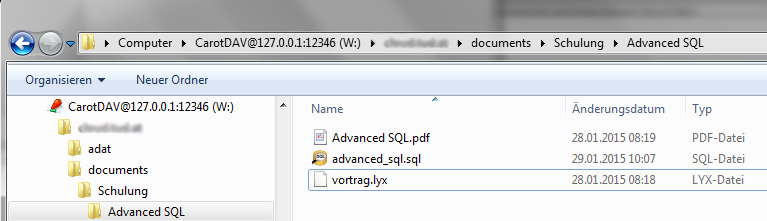
Hi,
hab deinen Blog Eintrag gelesen zur Owncloud Verbindung mit Carotdav.
Ok der Eintrag ist etwas älter, aber konntest du damit vernünftig arbeiten?
Carotdav kenne ich schon ewig und nutze das gleichermaßen aber ehr als „FTP“ Programm.
Wenn ich nun mein Nextcloud anbinde als Laufwerk und dann versuche Dateien bzw. Ordner hochzuladen, dan ndauert ewig und kommt auch nicht wirklich am Nextcloud funktional an.
Meine Frage ist ansich nur, ob du es wirklich genutzt hast als „Cloudable“ Möglichkeit ein paar Programme auf diesem Weg zu nutzen ode rauch nur für ein paar Dateien…
Gruß
Martin
Hi!
Ich nutze es nach wie vor mit meinem Owncloud-Server ohne Probleme.
Liebe Grüße
Balázs